
Python
Python is a powerful, and yet simple, programming language which is very popular with Raspberry Pi users as well. It is native in all Raspberry Pi images.
This page lists our Python tutorials, and some important links for solving various tasks during our development.
Please note: there are literally thousands of opinions on which Python version to use. We will not commit to this game. For the Raspberry Valley makerspace, we will use Python 3 (Python 2 is coming to an end anyway and essentials libraries are upgraded) and we assume that you have setup the pre-requisites. It's a good idea to visit our guide: Python Development Environment, to setup a development environment. This guide works for your recent Raspbian, as well as other systems; Ubuntu or even Windows Subsystem for Linux.
Links
Please find below interesting Python links, broken down into categories
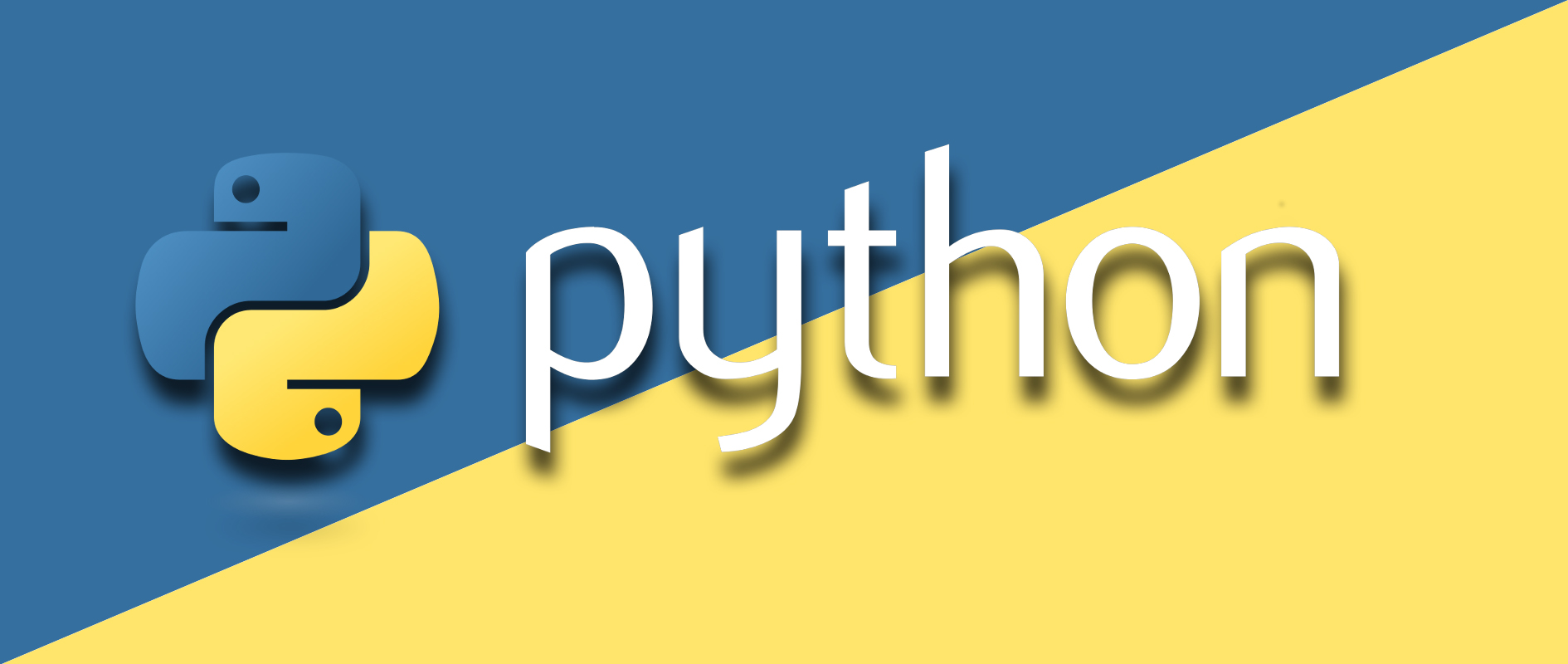
Introductions
- Python Introduction on RaspberryPi.org
- How to Install Python 3 and setup a Programming Environment - written for Ubuntu, but works for us as well
- A Primer on Python Virtual Environments
- Basic Logging Tutorial - We believe in good logging, especially in team development. Get acquainted with how it works, and why should we care
Our Python Articles
We have Python scattered basically all over this site. However below are some of our notable articles using Python features
- Setup a Python Development Environment
- Package Publishing Checklist
- Autorun Python Script
- Choose Python Default Version
- Map Bluetooth Controller using Python
- Disable Camera LED using Python
- Adafruit webIDE
- Jupyter
- rpi-rgb-led-matrix
Essential Tools
Tools we use for good Python development.
Linters:
- Pylint - Makes sure the code conforms to Pep 8 Style Guide. Note that Visual Studio Code has this linter set as default for the official Python extension
- Prospector - for a long time, a tool of choice. See usage tips below
Other:
Libraries
- inputs - Cross-platform Python support for keyboards, mice and gamepads
- curses-menu - A simple Python menu-based GUI system on the terminal
Jupyter and JupyterLab
Doing data science, experimenting with Python code (or R or Julia code), trying out things in Python, Documenting your approach - all of this and more is covered by Jupyter. Check our Jupyter page to learn more.
Apart from Jupyter, we have also a more advanced tool and a successor: JupyterLab.
JupyterLab is a web-based interactive development environment for Jupyter notebooks, code, and data. We find using Jupyter for Python development and education great, so here are a few interesting links.
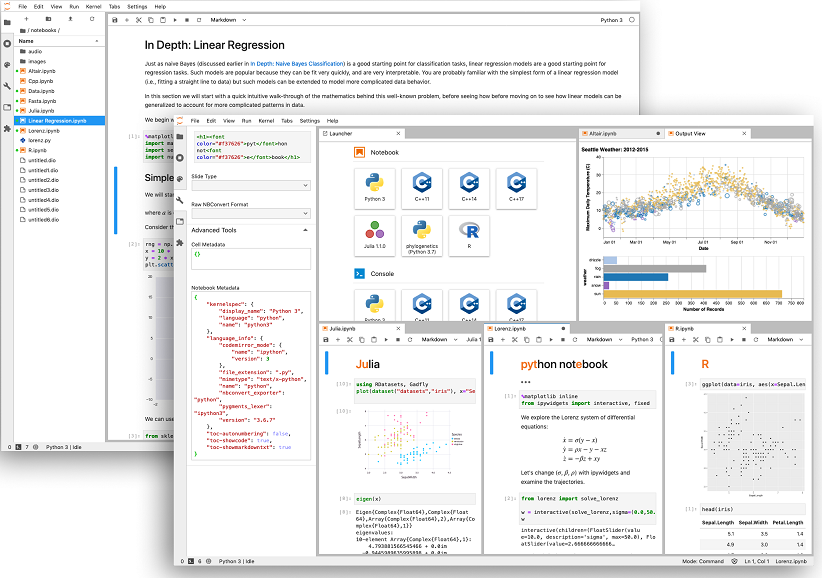
- Jupyter Home
- Jupyter Themes
- Jupyter Gallery of Interesting Notebooks - Part of the Jupyter Project on Github is this great gallery of examples
Anaconda
A famous environment for developing Python solutions, with a focus on data science, is Anaconda. If you want to get started with the most important Python libraries and are happy to use an IDE, Anaconda is the place to go. Below is the Anaconda Navigator, to give you a feel of the IDE.
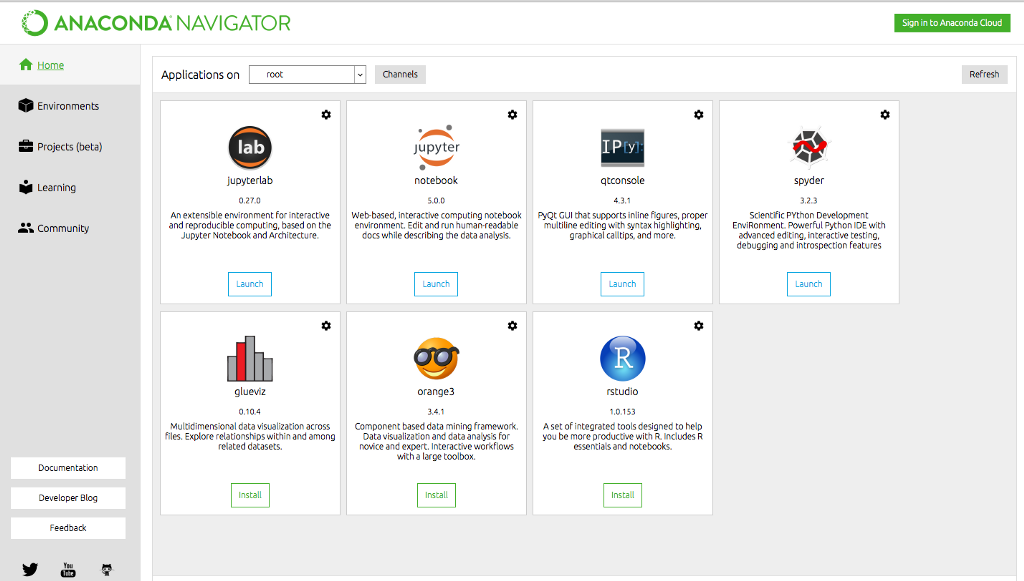
Prospector
Prospector is a tool to analyze your Python code and give you an overview about errors and convention violations. This is a good addon for your development. The idea is to install Prospector, then run it once in a while in your project directory to get an analysis of your code compliance with good coding standards.
You can install Prospector using pip.
pip install prospector
And then run it in your project directory:
prospector
Tutorials
- How to change from default to alternative Python version on Debian Linux
- How to work with dates and time with Python
- Python Threading Basics
- How to run multiple Python scripts from a single parent script
- Why Python devs should use Pipenv
- Building a Rest API with the Bottle Framework
- Connect Raspberry Pi to Azure IoT Hub
- Connect your simulated device to your IoT hub using Python
- Multithreading Raspberry Pi Game Controller in Python
- Logging in Python Tutorial
Tips
Find some nice tips on using Python in this section.
Serving HTML Pages
You are developing the next big website and don't want to install IIS, and want to serve your pages to see how they look: try using a pre-installed Python web server!
- Navigate to the folder where you have your HTML files and scripts, using the terminal
- Execute the following command (
1234is the port number you wish to use):
python -m http.server 1234
Note: if you for any reason use Python 2.x, run the following instead:
python -m SimpleHTTPServer 1234
- access your files in your browser using this URL:
http://localhost:1234
Upgrading pip
You might get warnings on an outdated pip version. Just follow the instructions, they are pretty clear.
To upgrade pip, type the following:
python -m pip3 install --upgrade pip3
If you have only Python 3 installed, chances are that you need to upgrade as shown below. Note, that this doesn't apply to Raspbian (at the time of this writing), as Python 2 is still part of the distro.
python -m pip install --upgrade pip
Removing all packages
You might have decided to use virtual environments, as described in our Python Development Environment article - if you haven't already, we highly recommend this. Or simply want to remove packages which have accumulated over time.
Here is how. This recipe works on Linux systems, Windows and Mac as well.
First, fire up your terminal, and get a list of installed packages:
pip freeze > requirements.txt
To remove all packages, you now type the following:
pip uninstall -r requirements.txt -y
Or, if you wish to run an interactive session and confirm/decline the uninstallation of each package, type this instead:
pip uninstall -r requirements.txt
Alternatively, without creating the intermediate list requirements.txt, simply type this (non-interactive) one-liner:
pip uninstall -y -r <(pip freeze)